How To Automatically Post Youtube Videos To Blog
Today's GSDdaily is episode 130, and it's our five-minute guide show, adequate for a Friday, having a nice condensed episode. The purpose of these five-minute guides is to get you actionable quickly so that you can get more done in less time. It's very packable content. Now, what we're going to show you today is how to automate, and auto-publishing Youtube videos automatically to your blog. Now, where that makes sense, things like this live stream. This live stream we can, and we do, go the long way. We go to YouTube and we embed the YouTube video inside of our Done For You blog. It can be auto-publishing Youtube videos.
Zapier
What we're going to do is set up that automation today, and we're going to use Zapier to do it. For those of you who have never heard of Zapier before, it is a tool that brings together probably thousands of tools, and it creates the integration so that they can talk together. I'm going to drop Zapier here in the chatbox.
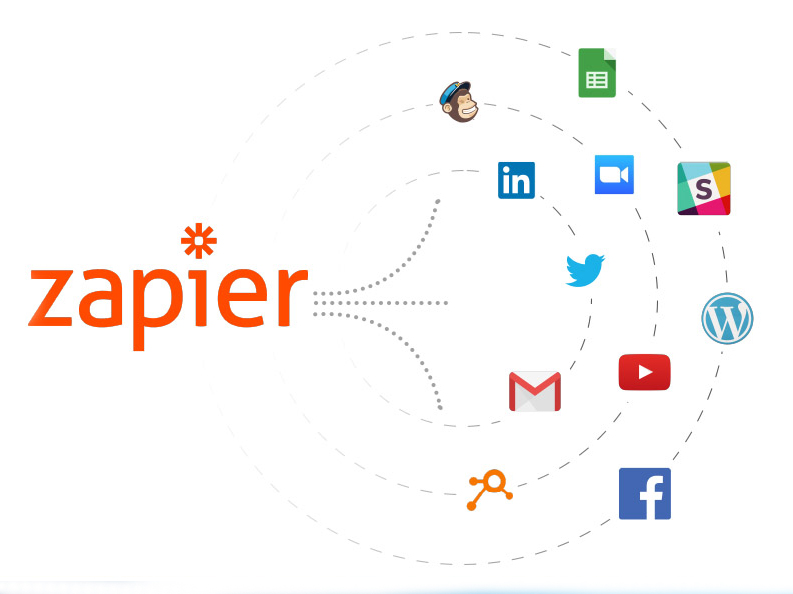
1. Setting Up an Account
Once you set up an account, they have free accounts and paid accounts, then you're able to hookup YouTube, so that when a new video was posted, then a new blog post is added to your website. We're going to make a Zap, and that is going to be YouTube. Every time a new video appears on a channel we want to trigger that event, so new video-in channel. We're going to hit continue. The YouTube account that we're looking for is going to be one that I have already set up. Just set it up as your username, password, and then it creates the integration. Then, we also need a channel ID which is a portion of the URL to get to that channel. Then we're going to hit continue.
What it just did was it tested our trigger. It said, it queried YouTube and said, "Has there been a video that has been released yet?" Yes, there has, so we're looking at today's video title GSD 130 5-Minute Guides, right there. Now, we're going to hit continue. Once we do that, then we have to configure what happens next.
The video goes live, where does it go next? Well, it goes to WordPress. WordPress is where we have our website, or how we have our website set up. Every time a video goes live, we want to create a post. From there, we want to set it up with the WordPress account that we already have up inside Zapier. That's going to be our Done For You account. From there, we're going to say, every time a new video gets posted we want to add a blog post, or we have some additional options. We can add a blog post, we can add a new page every time a video gets shared, we can add a new piece of media every time a video gets shared. Your most popular one is probably going to be a blog post. That's what we're going to include in there.
2. Configuration
Now, this is where the configuration comes in. What Zapier is asking is, "What text do you want as part of a blog post?" The text, the title for the blog post, we just want it to be the title for the YouTube video. Then, for the content of that blog post, we want to have the description probably first. The description is going to be right below the subject line, and then we're going to enter a couple of times, and then we're going to put that URL in there. It's going to go title, then description, then URL. Then, the author is going to be me. We have all of our authors here, but this author is going to be me. Then we can choose featured media.
We can choose some other things here that don't matter. We can add categories, so it'll ping different categories. This YouTube video is part of GSD Daily, so we can just add that category to it. Then we hit continue, and it's going to test the whole integration now.
We're going to test and continue, and we're going to see what it says. It should come back and say, "A post has been successfully added to your website." Let's see what it did. Yes. A test post was sent to your WordPress just now, and then we turn on Zap. It was successfully tested. We're going to turn on the Zap, and now we're going to go see if it is published.
Your Zap is on, want to share a copy? No, don't care about sharing a copy. I do want to see if… Let's see. It was successful, and it looks like it was published as a draft. From there, what we can do is we can just enable it. We can make it public. We can review the settings and everything. It reduces the steps to go from point A to point B.
That is our five-minute guide on setting up and auto-publishing Youtube videos to automatically go to your WordPress website.
For Questions and Guide
If you have any questions at all, just go to DoneForYou.com, and then ask them in the chatbox there. If you'd like to chat about anything related to sales funnels, traffic, anything like that, just go to DoneForYou.com/start, and we will talk to you soon.
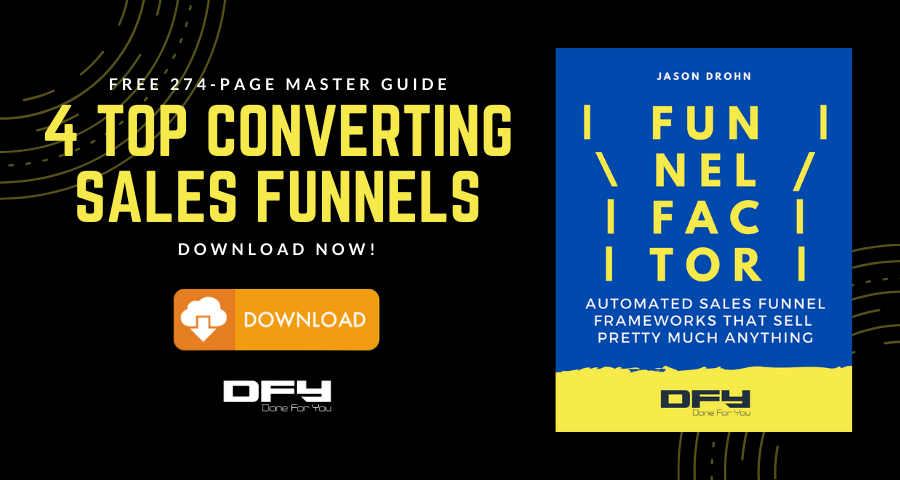
How To Automatically Post Youtube Videos To Blog
Source: https://doneforyou.com/auto-publishing-youtube-videos-to-your-website/
Posted by: bennettandonellove.blogspot.com

0 Response to "How To Automatically Post Youtube Videos To Blog"
Post a Comment